How to Correct a "Malformed" PDF
The steps below will guide you through fixing a document when you receive the following error:
“Document is malformed or contains code which may cause an external action (such as launching an application). This PDF document cannot be accepted.”
Link to download guide
Windows
Method 1 - Adobe Acrobat
- Open the file in Adobe Acrobat
- In the top left of the screen, click on Tools
- Under the Protect & Standardize section, click on the Protect tool
- At the top of the screen, click on Remove Hidden Information
- After the tool runs, click the Remove button
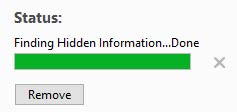
- Verify that the text in your PDF is still searchable
- Save the file
- Attempt to docket the file again in CM/ECF
Method 2 – Print to PDF
- Open the file
- Print the file
- For the printer, choose either Adobe PDF or Microsoft Print to PDF
- You should be prompted to save the file
- Open the newly saved file and confirm that the text in the document is still searchable
- Attempt to docket the file again in CM/ECF
Mac
Method 1 - Adobe Acrobat
- Open the file in Adobe Acrobat
- Click on All tools in the top left-hand side of the window
- Click on Protect a PDF in the tool list
- In the pane that opens, click on Remove hidden information
- After the tool runs, click the Remove button.
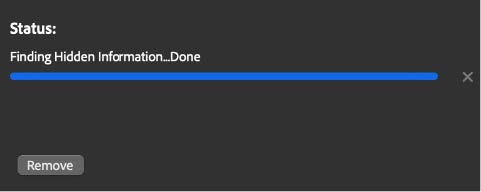
- Verify that the text in the PDF is still searchable
- Save the file
- Attempt to docket the file again in CM/ECF
Method 2 – Export to Linearized PDF
- Open the file using the Preview app
- Click on File and click Export…
- On the save dialog box, click on the box for Create a Linearized PDF, and save the file
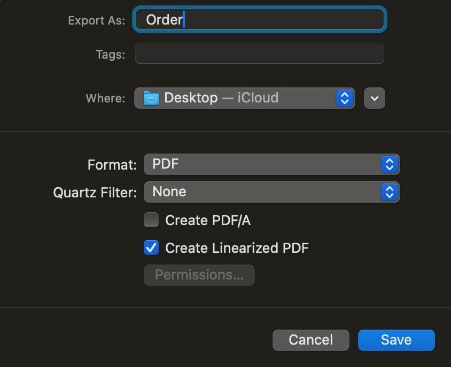
- Open the file you saved in the previous step, and confirm the text is still searchable
- Attempt to docket the file again in CM/ECF
*Note: When saving a PDF from Microsoft Word on a Mac, you must choose the option for “Best for electronic distribution and accessibility”
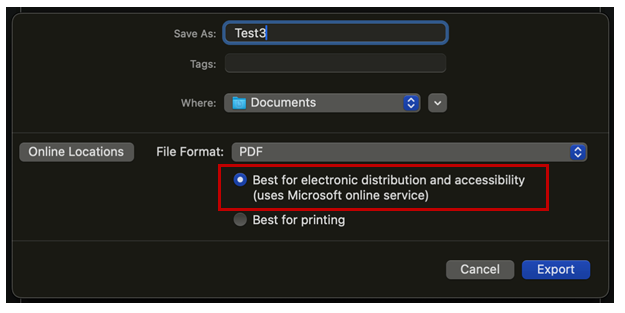
PDF Check Utility
CM/ECF has a utility that can test a PDF to ensure it meets the technical requirements prior to
docketing.
- Log into CM/ECF
- Go to Utilities > Miscellaneous >Check PDF Utility
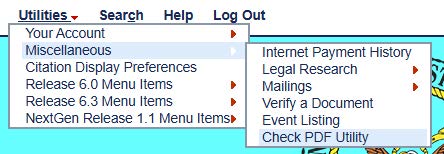
- Upload the PDF and click Next
- A message will display that lets you know if the PDF met all requirements

The PDF met the requirements.

The PDF did not meet the requirements.
